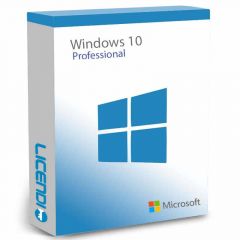Update drivers Windows 10: Complete Guide
With the constant evolution of technology, keeping our devices up to date has become essential to ensure optimal performance. One of the most crucial tasks for this is to update Windows 10 drivers. These small programs are the ones that allow our operating system to communicate and control hardware components, such as graphics cards, sound cards, among others. In this article, I will show you how to keep your Windows 10 drivers updated and some tools that will make the process easier.
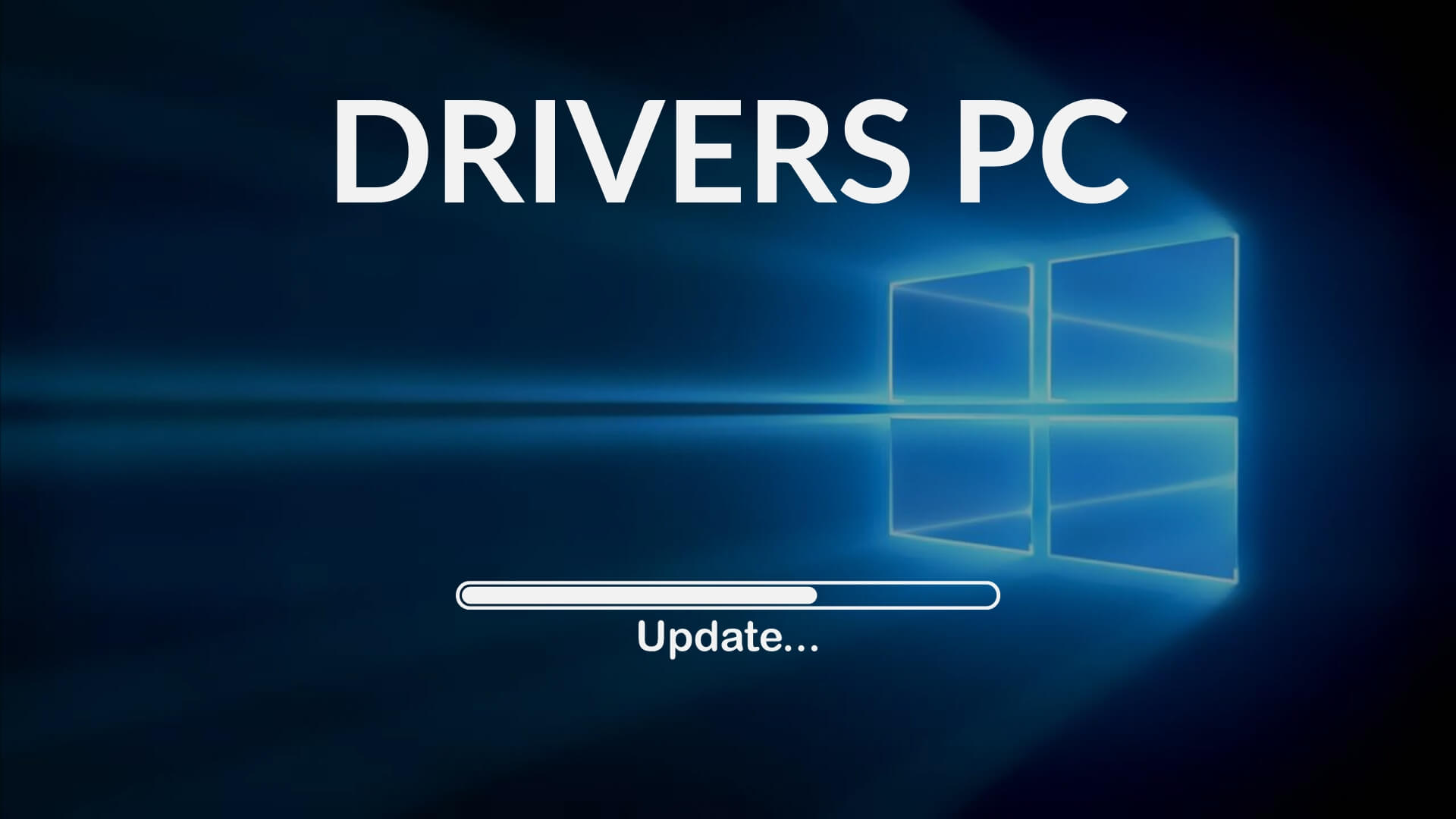
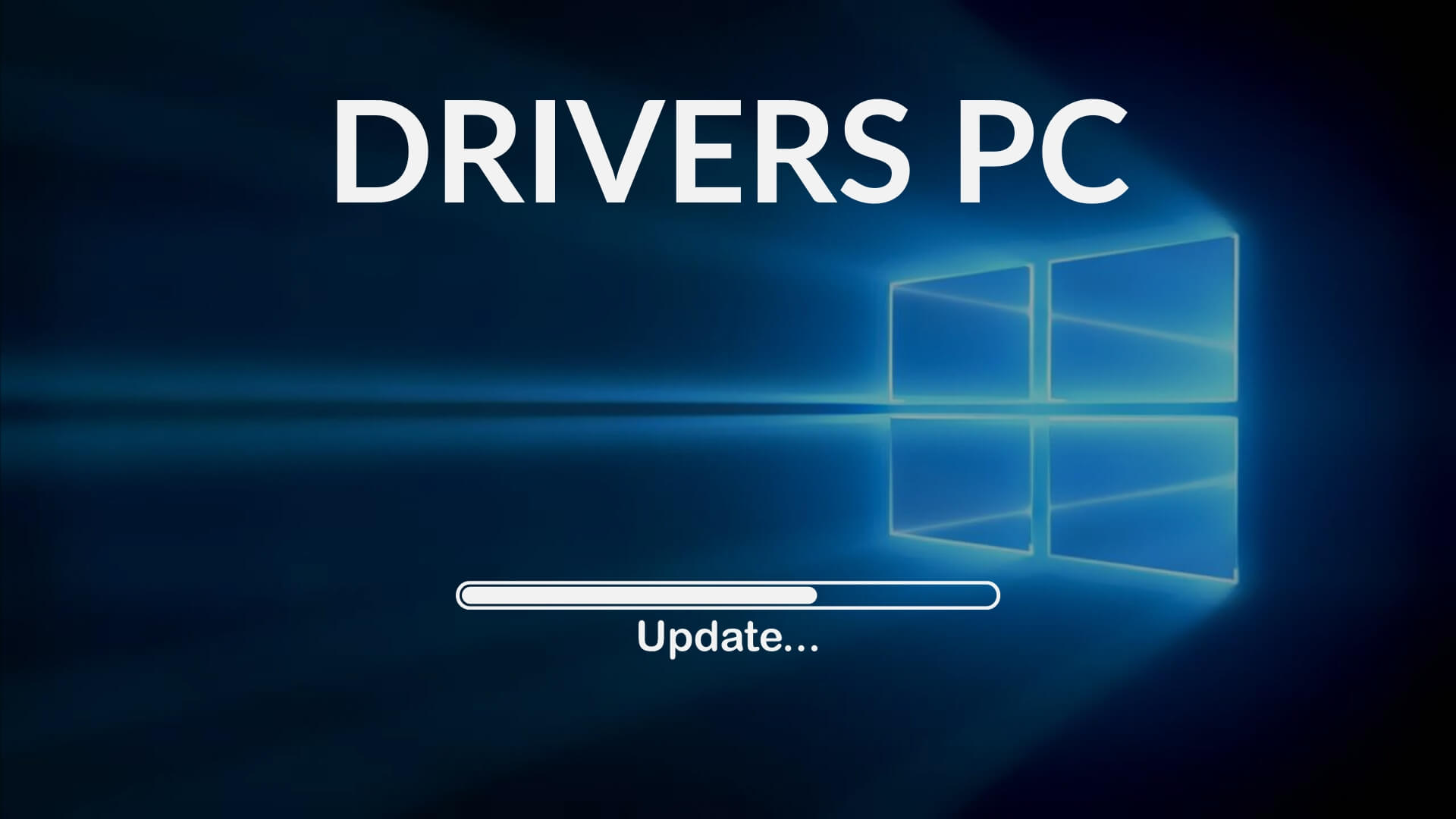
What exactly are drivers?
Drivers are software that act as an intermediary between the operating system and the computer hardware. For example, for a game to display correctly on your screen, Windows 10 uses drivers to communicate with your graphics card.
Why is it important to keep drivers up to date?
Hardware manufacturers are constantly releasing new versions of drivers to fix bugs, improve compatibility or add new features. By not keeping the drivers up to date:
We could lose those new features.
You may experience a decrease in performance.
There may be incompatibilities or system errors.
Step by Step: How to update Windows 10 drivers
Manual update via Device Manager:
Right click on the "Start" icon and select "Device Manager".
Find the device you want to update. For example, if you want to update your graphics card driver, drop down the "Display Adapters" category.
Right-click on the device and choose "Update Driver".
Windows will give you two options: automatically check for updated driver software or check my computer for driver software. The automatic option is usually the easiest.
Update via Windows Update:
Go to "Settings" > "Update and security" > "Windows Update."
Click "Check for updates." Windows will look for updates for both the operating system and drivers.
If updates are available, Windows will install them automatically.
Tools to update drivers
Keeping drivers up to date can be a tedious task if done manually. Fortunately, there are programs designed specifically for this purpose. Here is a free Windows 10 driver updater that will make the process easier for you:
Driver Booster: It is a popular and reliable tool. Once installed, it scans your PC for obsolete drivers and allows you to update them all at once or select which ones you want to update.


Recommendations when updating drivers
Make a backup. Before performing any update, it is advisable to make a backup copy of the system or, at least, of your most important files.
Check the manufacturer's official site. Although Windows 10 usually does a good job of identifying and downloading drivers, it is always a good idea to visit the hardware manufacturer's official website. You may find newer versions or drivers specific to your model.
Be cautious with third-party programs. While I mentioned Driver Booster as a reliable option, there are many programs that promise to update your drivers but are actually full of malware. Always do your research and check user reviews before downloading and installing any software.
Don't update if everything is working properly. While it's important to keep your drivers up to date, if your system is running smoothly and you don't need any of the new features or fixes that an update offers, it may be wise to wait. Sometimes, new versions can bring unexpected problems.
Conclusion
Keeping Windows 10 drivers updated is essential for the proper functioning of our computer and to take full advantage of its capabilities. Fortunately, with the right tools and methods, this process can be simple and efficient. Don't forget to always take precautions and make backups before making significant changes to your system, so that your computing experience is always smooth and efficient!